This tutorial will guide you to define a Request Type
and Mapping it to the responsibility
Navigate to Field Service Manager >Field Service Setup
> Service Request > Request Type
Enter the Type, Business Process, Status Group and
Save.
If you want the Request Type to be available in Web,
you can select Web Entry
Navigate to Field Service Manager >Field Service Dispatcher
> Service Request > Setup > Mapping > Responsibility Mapping
Click Update button against the Responsibility
Click on Add Another Row button
Add the
Request Type already created and Save
Navigate to Field Service Manager >Field Service
Representative > My Service Request > Create Service Request
You can verify that the created Request Type will be
listed in the LOV
Cheers. Enjoy Learning Oracle Apps J
Tuesday, June 5, 2012
Saturday, June 2, 2012
Defining Legal Entity in Oracle Apps
This tutorial will guide you to define a Legal Entity in Oracle R12 Apps
Navigate to General Ledger > Setup > Financials > Accounting Setup Manager > Accounting Setups
Go to Legal Entity tab, Click on Create Legal Entity button
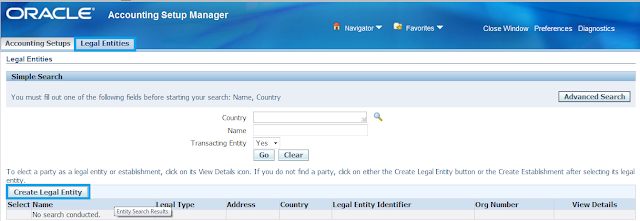
Enter the Territory, Legal Entity Name, Organization Name, Legal Entity Identifier and PAN details.
Select Transacting Entity as Yes
Select Existing Address
Enter the Location already created in the Legal Address field
For creating Locations, refer Defining Locations in Oracle Apps
Enter Place of Registration and the Currency
Click Apply
Confirmation will be displayed with the message that Legal Entity is created successfully
Also, you can search for the Legal Entity created and it will display the result as below
Cheers. Enjoy Learning Oracle Apps J
Navigate to General Ledger > Setup > Financials > Accounting Setup Manager > Accounting Setups
Go to Legal Entity tab, Click on Create Legal Entity button
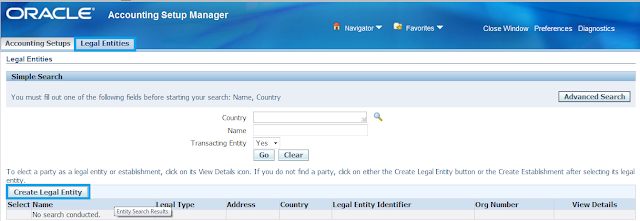
Enter the Territory, Legal Entity Name, Organization Name, Legal Entity Identifier and PAN details.
Select Transacting Entity as Yes
Select Existing Address
Enter the Location already created in the Legal Address field
For creating Locations, refer Defining Locations in Oracle Apps
Enter Place of Registration and the Currency
Click Apply
Confirmation will be displayed with the message that Legal Entity is created successfully
Also, you can search for the Legal Entity created and it will display the result as below
Cheers. Enjoy Learning Oracle Apps J
Defining Business Group in Oracle Apps
This tutorial guides you to define the Business Group in Oracle R12 Apps
Navigate to Human Resources > Work Structures > Organization > Description
Find Organization window opens.
Click on New Button. Organization window opens
Enter the Name and Select the Type as Business Group
In the Location field, enter the Location created already and save the record
For creating Locations, refer Defining Location in Oracle Apps
Under the Organization Classifications, enter the name as Business Group and select the Enabled check box
Save the record
Click on Others Button
Additional Organization Information window opens, select Business Group Info and click OK
Enter all the details and click OK
Click Ok again and save the record
Cheers. Enjoy Learning Oracle Apps J
Defining Location in Oracle Apps
This tutorial guides you to define a Location in Oracle R12 Apps
Navigate to Human Resources > Work Structures > Location
Location window opens
Enter the Name and Description
In the Address tab, select Address Style as India or any Country
Location Address window opens
Enter the Address Details. Click OK and Save the Record
You can see that the address detail is populated in the field
Go to Shipping tab, select the site as per your need and save
Cheers. Enjoy Learning Oracle Apps J
Subscribe to:
Comments (Atom)

















